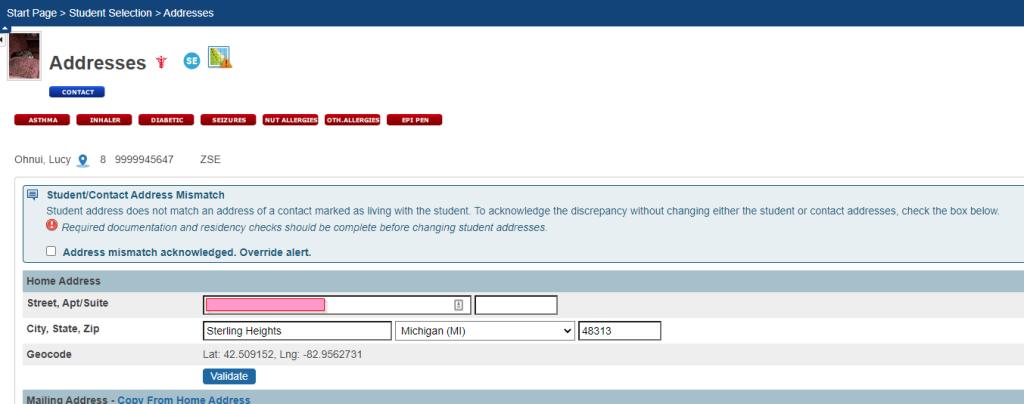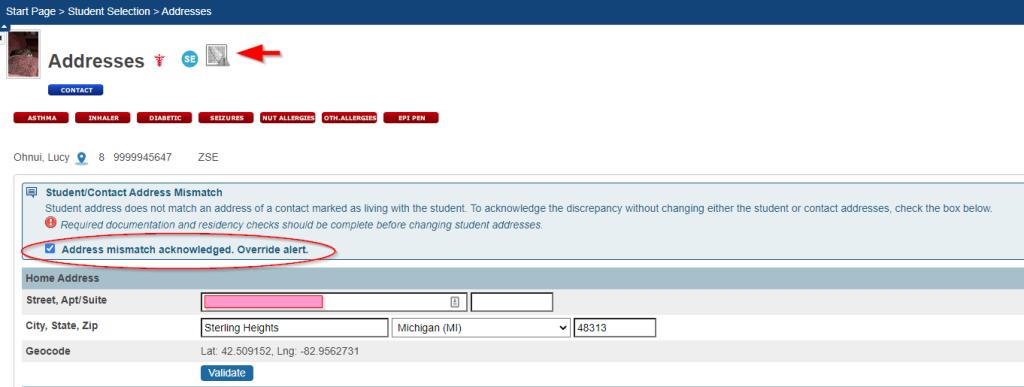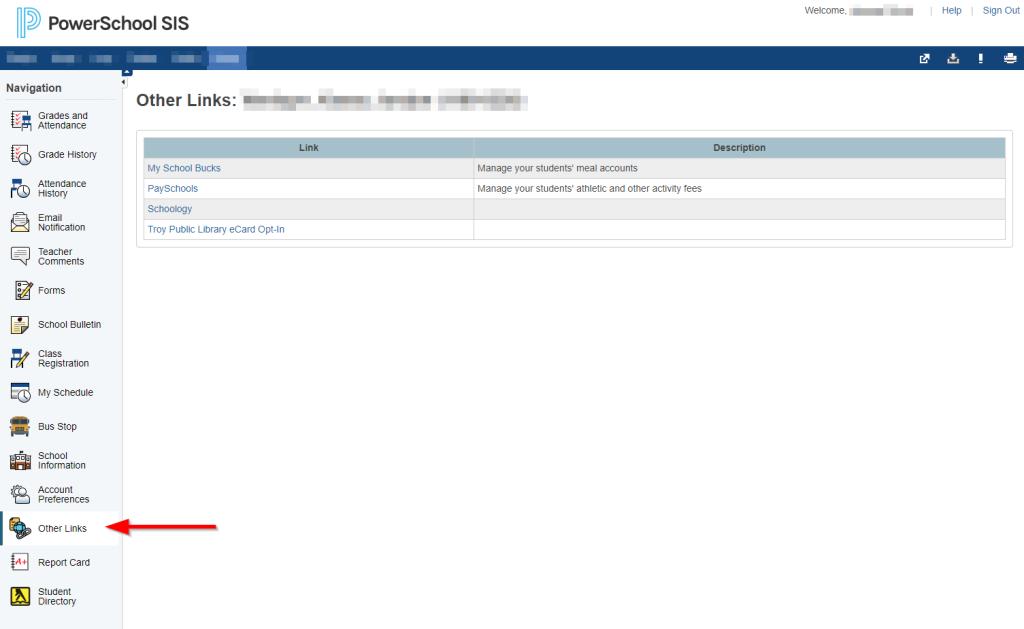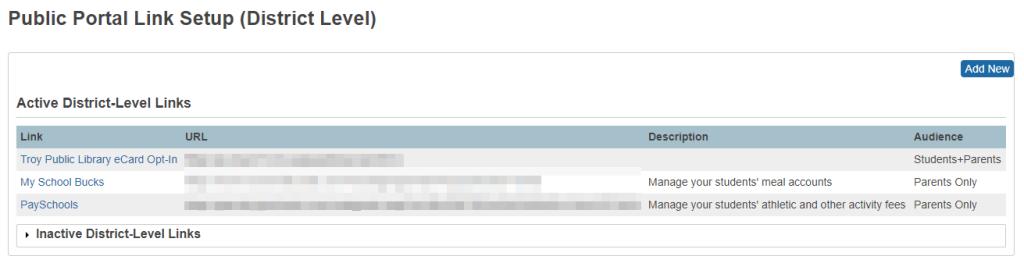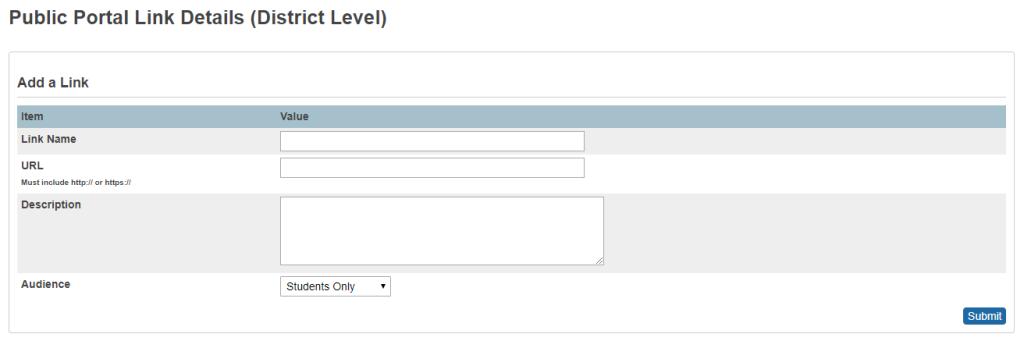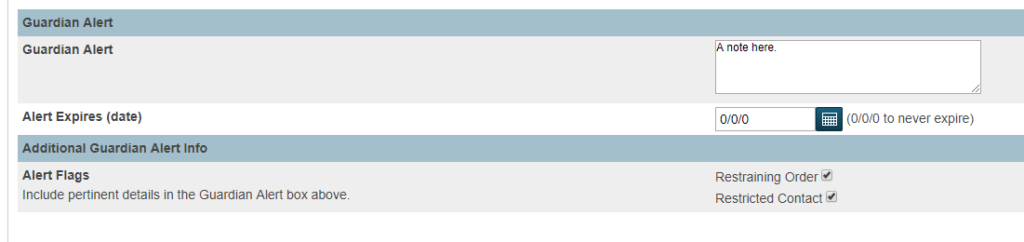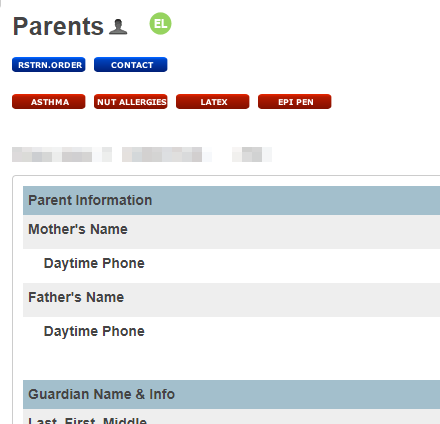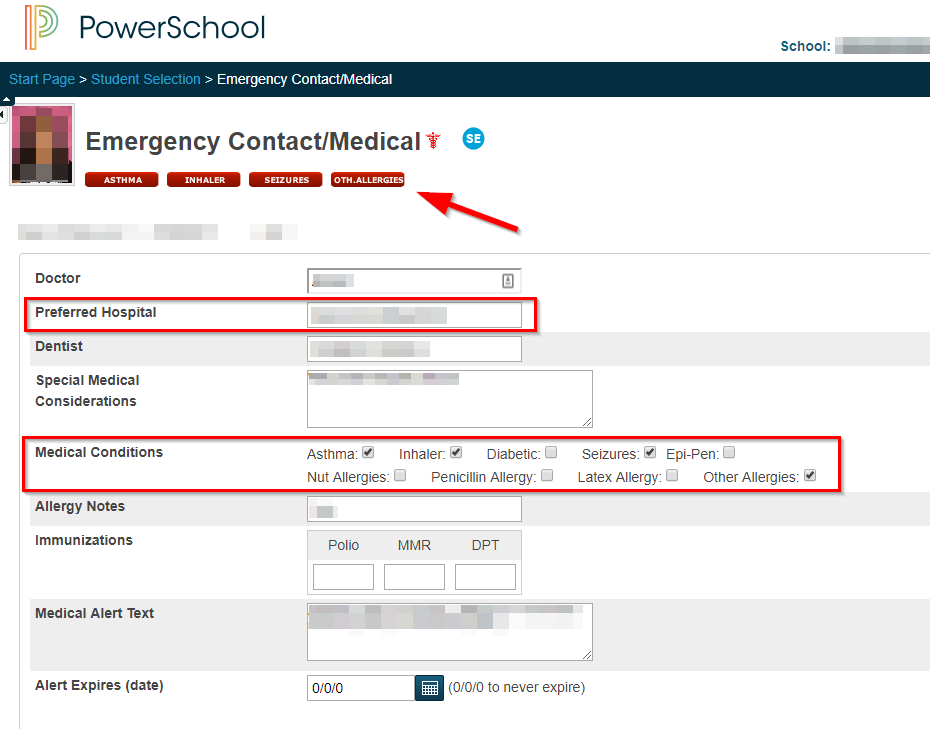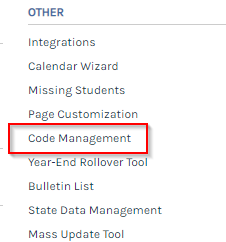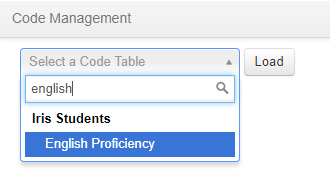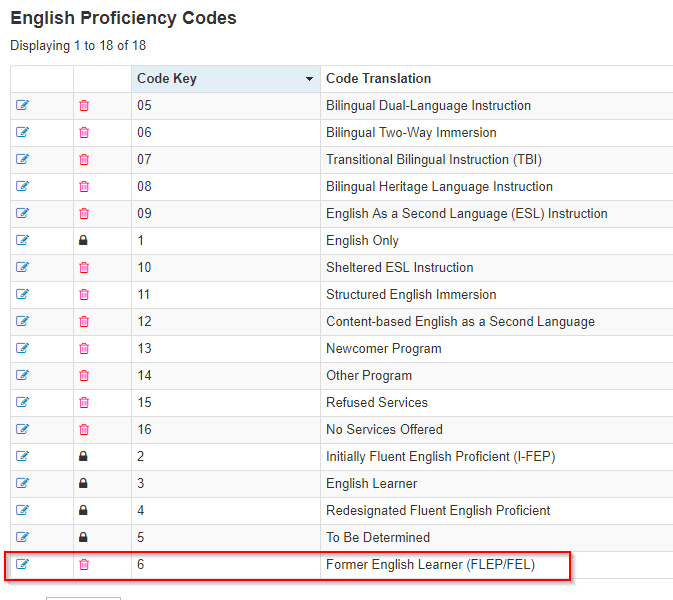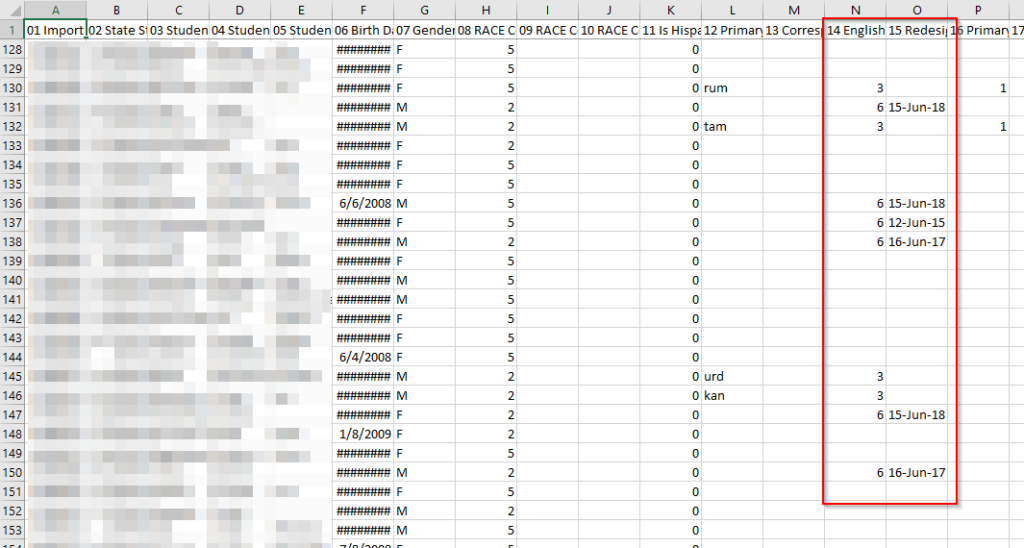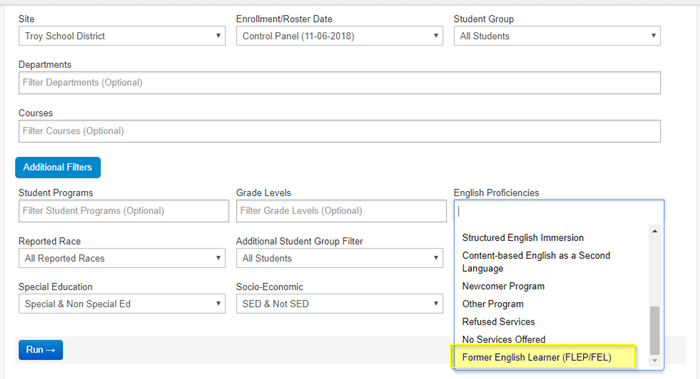This past week was the return to in-person conferences for PSUG (which does not officially stand for “PowerSchool User Group”…but it kinda’ is). I had the privilege of teaching 5 different topics across 6 sessions. I read through the session feedback surveys and when focusing on some of the more critical comments, I found that I agreed with them.
Some of my sessions were too short and I could’ve included more material. I recognized that I had planned for a hour’s worth of content but then discovered that the session length was 90 minutes instead. OK, got it. I’ll plan better for next time.
I’m also flattered and humbled by all of the positive comments. Some remarked that they’d want me to teach for an entire week and not just for a couple of 90-minute sessions here and there. I did prep my learners that what I was going to show them was only the tip of the iceberg, so I suppose that checks out.
The one thing I was worried about and made sure to focus on was my habit of talking too fast. I got some advice from a more experienced presenter that “nobody complains if you go too slow, but everyone complains if you go too fast.” I took that to heart because I know in past presentations, I have talked too fast and burned through slides due to both nervousness and realizing that I’m not engaging with the audience as I expected and hoped to.
I feel like the success of my sessions was because I inject a lot of comedic touches in my speech. I had to remind myself that despite the size of the audience, I am speaking to peers; people who are in my line of work, who do the same things I do, and who suffer through the same setbacks and indignities as I have.
So what can I do to reassure them that I get it? I know their pain. I know their difficulties. How do I connect with them on the same level?
In my minor in college (training & development), one of the first things we need to do when designing instruction for adults is performing a needs assessment. What does my audience need from me and my content? If my content doesn’t address their needs, then it’s failed.
Answer their question: “what’s in it for me?”
Justify why they’re there.
If I can make them laugh, if I can get them to relax, to see me as a partner rather than a lecturer, then they’re more apt to be engaged and open to learning.
I did feel that my weakest sessions were the ones where I was sitting down at the computer to demonstrate steps and processes even if I wanted them to walk through it with me. The ones where I was standing most of the time and moving around to prompt participation were the more successful ones. But those step-by-step ones, I still have to sit or remain static in one place in order to demonstrate the material. So not sure how to make that more stimulating and engaging.
Well, either way, this is an ongoing learning experience for me. My first time presenting before peers was a total disaster because I panicked and did everything wrong. My second time was better. I had more experience after that, and I think this time around has been the most success I’ve had yet.
And I want to get better at it even still.