Illuminate as two main ways to build student groups: choose a common characteristic of those students as the basis or use the results of an assessment to separate out a group of kids. But what if you need to provide an assessment to a group of students who have no common characteristic?
Or what if that common characteristic doesn’t exist in the Illuminate dataset?
For example, a question I was asked was “do kindergarteners who receive a waiver perform differently academically in later years versus those who do not receive a waiver (and therefore, start kindergarten later)?” Another request I received was to be able to generate Illuminate answer sheets for math test-outs being administered to various students of various grades from different buildings, simply because they applied for the test to skip certain math classes.
In both of these cases, Illuminate stored no common characteristic of these students. For the kindergarten waiver question, I could have used an unused field in student demographics to build that common feature (which I’ll discuss in a future post), but because this was an ad hoc report intended to prove a point, it wasn’t worth the extra effort to build automation around it.
The students applying to test out of certain math classes certainly had no common characteristic.
So I used an assessment itself as the tool to establish that commonality to create the student group. Here’s how.
Create a Dummy Assessment
The dummy assessment simply consists of one question. The answer doesn’t matter, as all we’re looking for is a way to capture the specific students we need.
The students we need are identified in our SIS, so the import file can be built out of there. I narrow down the students who had kindergarten waivers, or applied to test out of Math 8 or pre-calculus.
Upload the Students
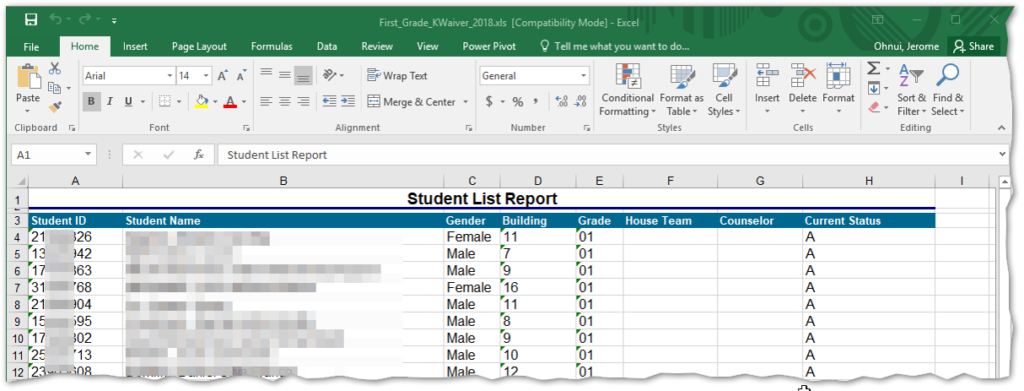
I reduced this CSV to two columns: StudentID and Q1. Q1 (the “answer” to the question) simply needed to contain the same character for each record. This was then uploaded to the dummy assessment, which produced the familiar overview:
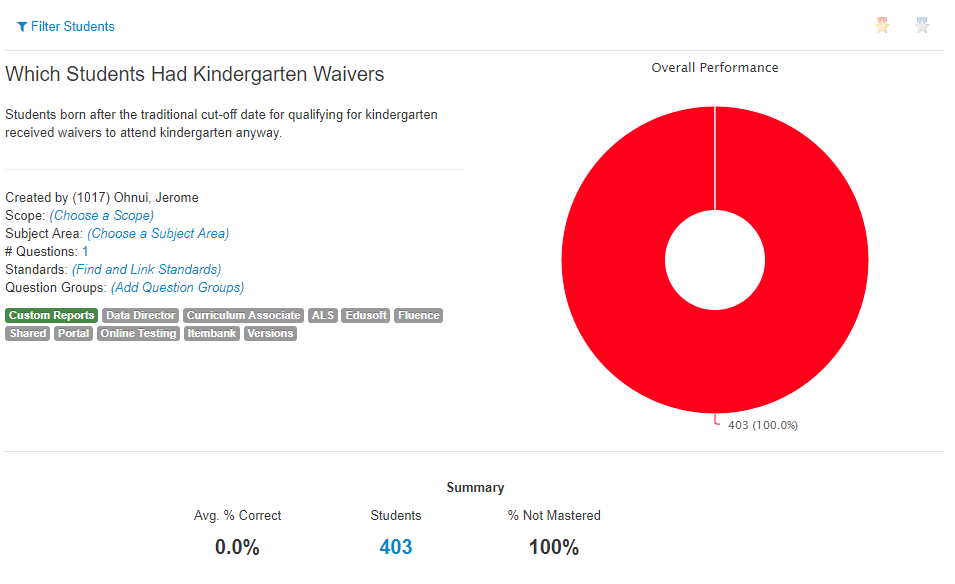
Now we know that 403 students in the district received a waiver for kindergarten at some point. The rest of their demographic details are stored in Illuminate already.
Create the Student Group
Creating a student group from an assessment requires generating a report first. So let’s do that. Clicking on either the donut or the number of students in the summary section will display the list of students:
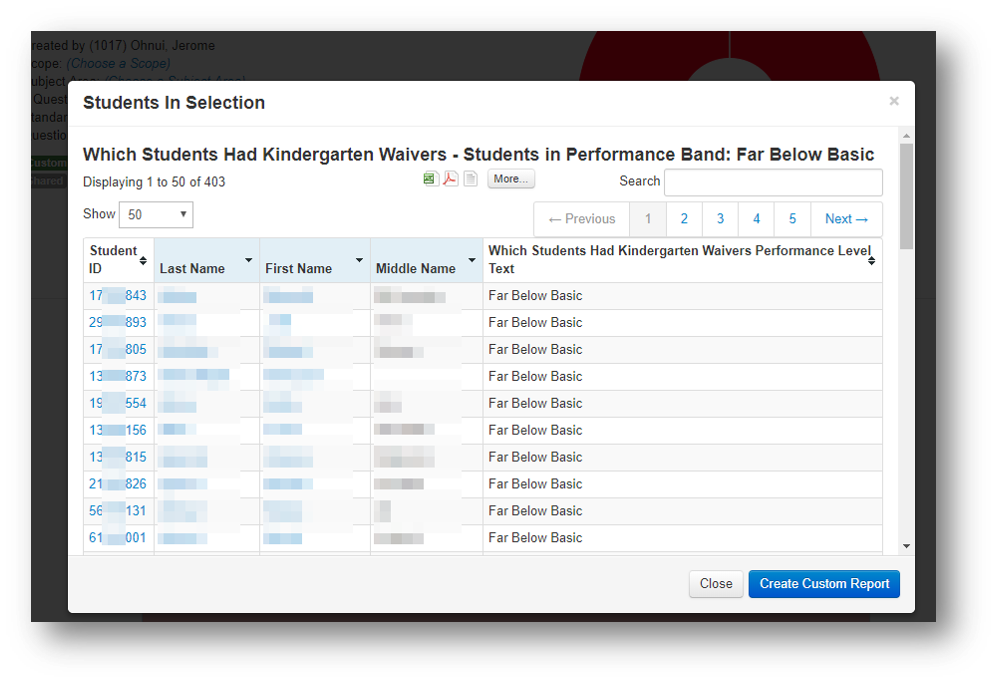
Click Create Custom Report to create the report consisting of only these students.
From inside that new report, click Advanced then Create Student Group.
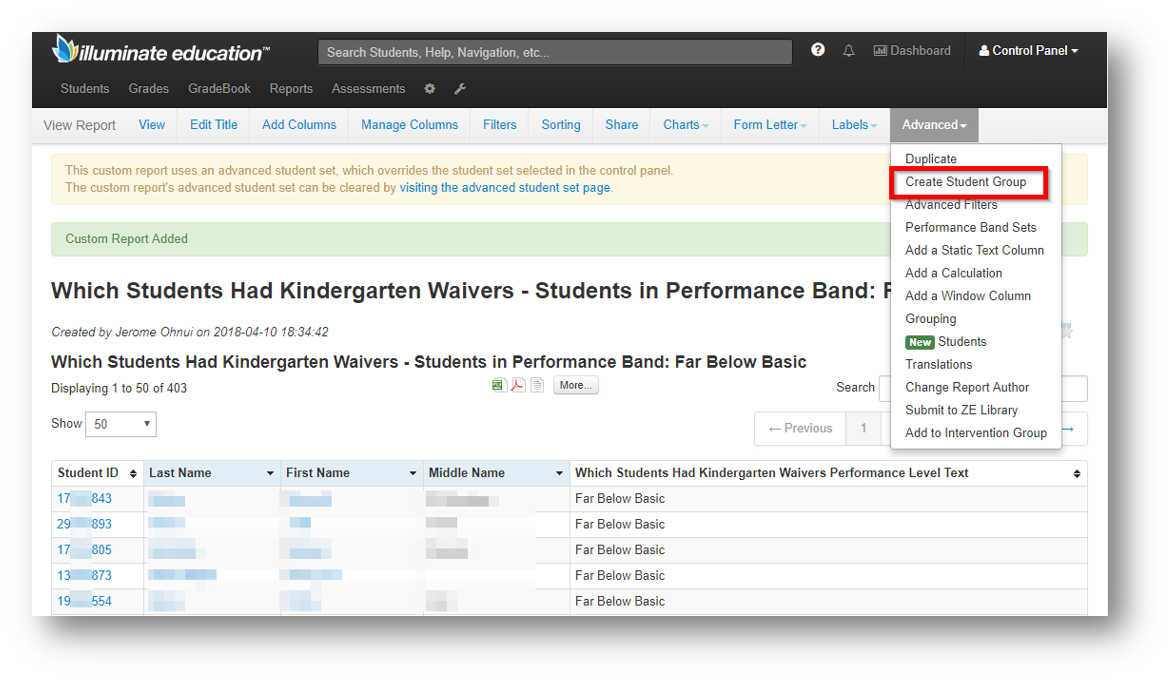
And now that student group can be used as any normal student group. That group can be used to generate pre-filled answer sheets for particular assessments, it can be used as the basis of a trend report, or it can even be used as a focus group or intervention group.
What otherwise started as no other commonly bound group of students are now together through a few extra steps.
