Using Windows 10 1703 Education, I applied a number of customizations, drawn from several expert sources and cobbled together into my own Frankenstein’s-Monster of a deployment, with SCCM 1702.
Strategy and Design
Like with all good projects, we need to figure out what the hell we’re trying to do in the first place before leaping into actually doing it. So we’re going to move all of our deployed computers throughout the district to Windows 10.
Great.
How?
It’s not as simple as “build an image, slap in some software that’s common to everyone, wait for the summer, and hit the uncooled classrooms in the middle of July.” The default installation of W10 is, at first glance, geared more toward a home-user/personal-experience motif than a professional environment where we take things seriously.
We need to get rid of the superfluous stuff in the Start menu, provide only what’s necessary in the task bar, shut down all the privacy holes, but at the same time still allow staff and students to be able to customize the computing experience (within reason). We’re not so draconian as to prohibit changing wallpapers and color themes, but we’d also like to provide at least a more organization-centric set of options to begin with.
We’d like to see some simplified task sequences in SCCM, so that if we need to make updates district-wide, we’re not stumbling over the entire console, making repetitive changes to every task sequence. This means more creative use of task sequence variables and making sure our OUs in AD are cleaner (hah!) and appropriate (hee!).
Setting the Stage
In my SC deployment share (\\[SCCMShare]\sources\packages), I created a folder named “Win10Customizations.” This will house all of the files, scripts, and folders.
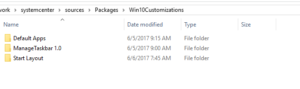
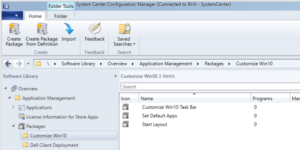
The Details
Start Layout
I wanted to use a partial Start layout so that the commonly used apps in our organization are available immediately, all the superfluous nonsense removed, and still allow users customization ability. I used my reference machine to build out the Start Menu the way I wanted to see it, then exported its XML with Powershell (see Links & Resources below).
I created a GPO simply titled “Win 10 Start Layout Customization” and made the following changes:
Computer Config > Policies > Administrative Templates > Start Menu and Taskbar set to Enabled and added the path to where my XML would reside on the local drive (in my case, C:\StartLayout\start17.xml)
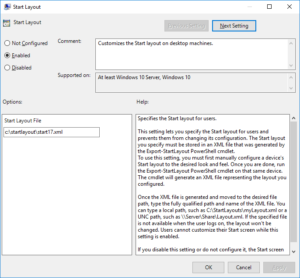
The second step is to use a Powershell script to create the folder and copy start17.xml to the local drive from our SCCM share. The script that I used (through lots of trial and error, as I’m quite a PS newbie) is:
$folder = "C:\StartLayout"
$file = "start17.xml"
$fullPath = "$folder\$file"
$source = "\\systemcenter\sources\packages\Win10Customizations\Start Layout\start17.xml"
# Check if folder & file already exist
if (!(Test-Path -path $fullPath)) {
# File & folder do not exist, so check if the folder by itself exists
if (!(Test-Path -path $folder)) {
try {
New-Item $folder -ItemType Directory
}
Catch {
Write-Warning "Error in creating folder: $error"
break
}
}
}
# Folder has been created or already existed, so copy the file to it
try {
Copy-Item -path $source -destination $folder
}
Catch {
write-warning "File already exists."
break
}
As I’m looking at this code, I realize that I made a few inefficient moves already, but again, I’m still learning! If you have a cleaner or more robust way of accomplishing the same thing, I’m all ears! But I think you get the point of what I’m trying to do here.
I placed both the Powershell script and the Start layout XML in the same folder. Then, I created a no-program package in SCCM for the Start Layout. This is then added to my task sequence, calling a Powershell script referencing the above:
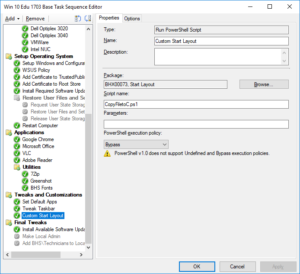
Next, I wanted to get rid of some of the apps in the Start Menu that we’re not going to need in-district. To do this, I followed Jörgen Nilsson’s instructions for grabbing a list of apps and then manipulating the script to remove them.
Links & Resources
https://blogs.technet.microsoft.com/deploymentguys/2016/03/07/windows-10-start-layout-customization/#Partial
https://4sysops.com/archives/pin-apps-to-the-taskbar-in-windows-10-1607-with-group-policy/
